How to manage group members
Introduction §
Being the owner of a group lets you manage other members (invite, remove, change the role). There are two different roles in a group:
- Member: Can add/remove/edit applications and data sources.
- Owner: Can add/remove members and other owners and manage theirs roles, as well as do anything a member can. Owners are the only ones able to edit the GDPR contact or party configuration domain.
To send the invite: §
- Navigate to the My groups page via sidebar.
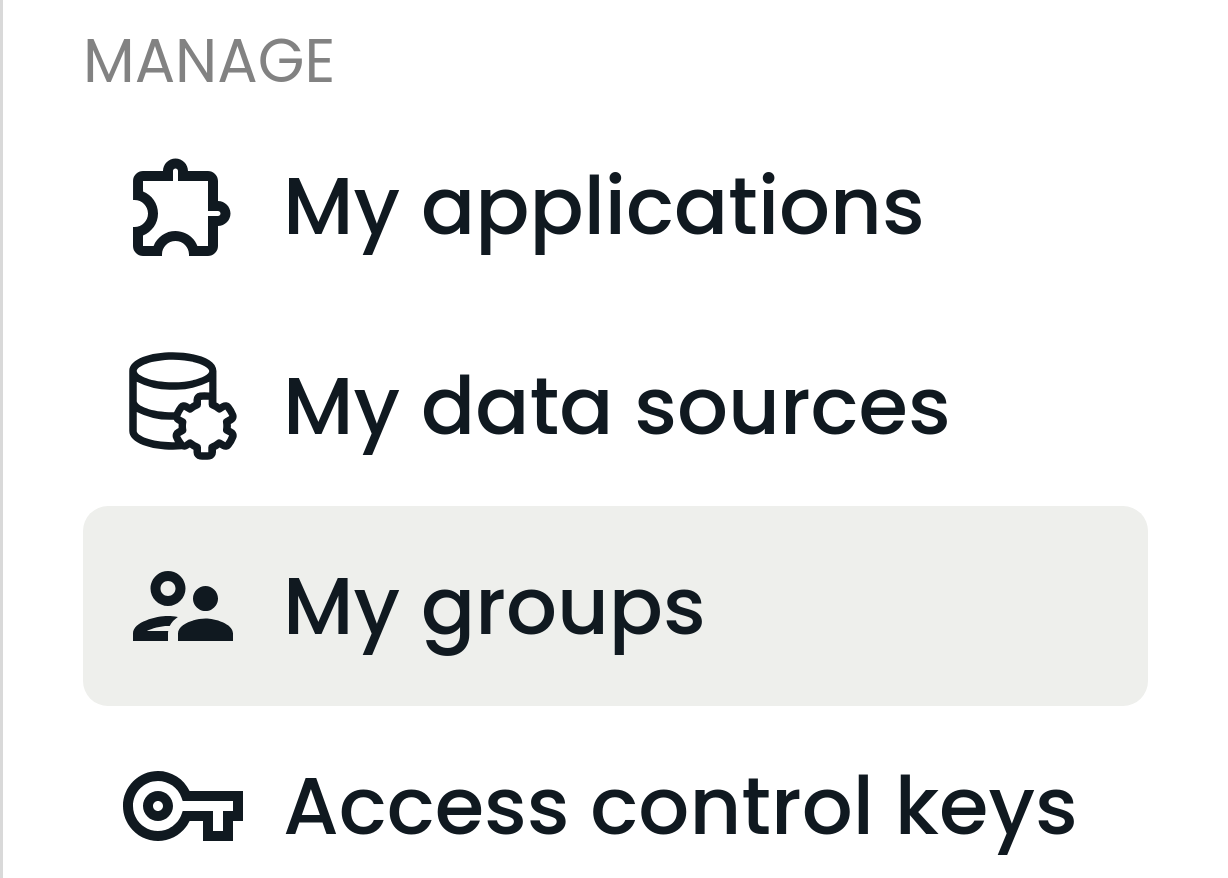
- Click the View button against the group you’re owner of.
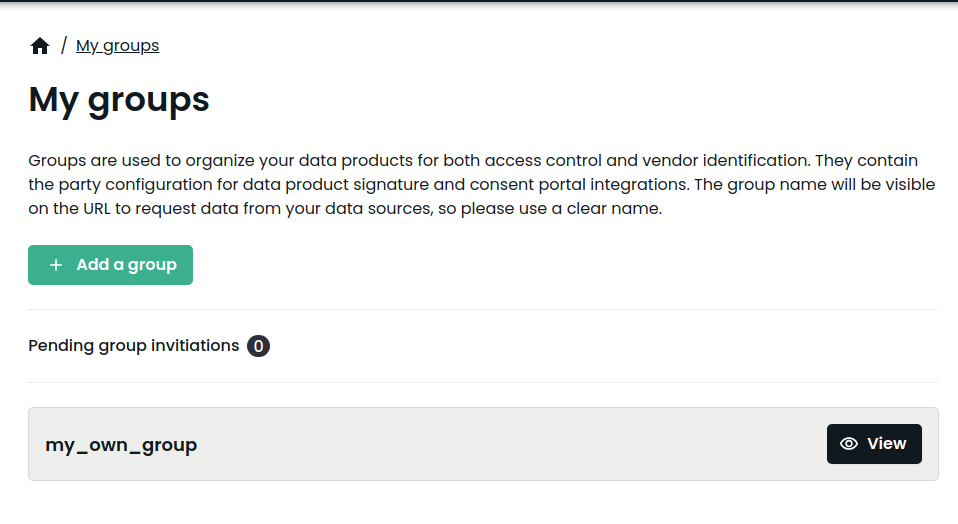
- At the bottom of the page you’ll see a list of current members of the group as well as the
Invite and Leave buttons (if the Leave button is disabled – it’s because you can’t leave a
group you’re the sole owner of). Click Invite.
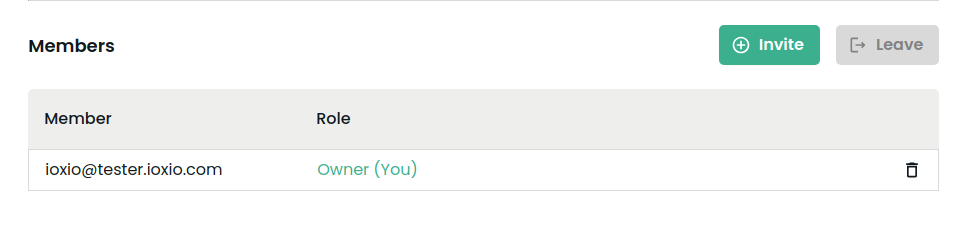
- On the dialog window enter the email of the user you want to invite and select the desired
role. Click Invite.
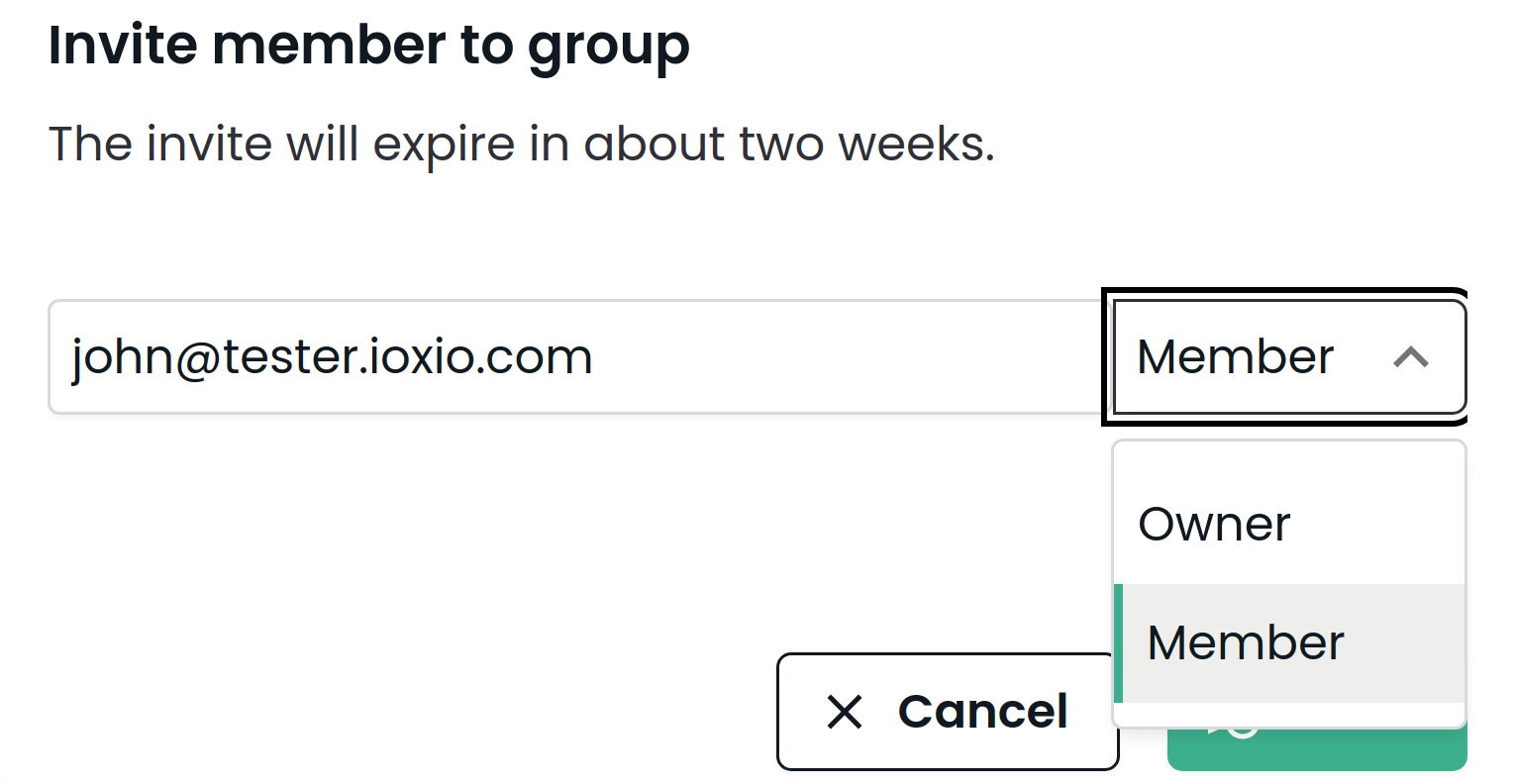
- User will be notified by email and you will see the pending invitation in the list.
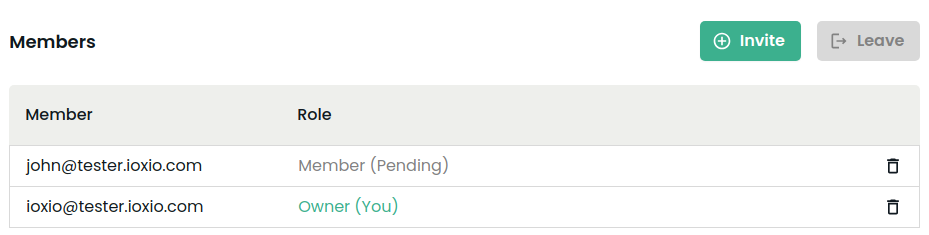
- Invited user will get notification like this in the developer portal and decide if to join or
not.
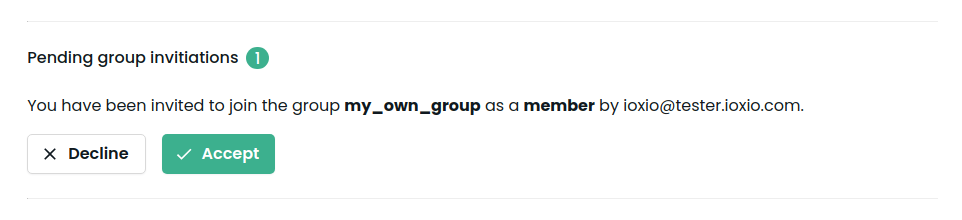
- If user accepts – you will see him in the list. If not – pending invitation will disappear.
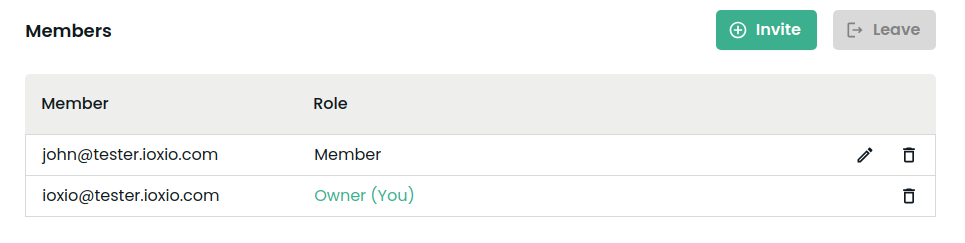
To edit member's role : §
- Click the pencil icon against the user whose role you want to change.
- Select new role. Click Save.

- Now John is also an owner.
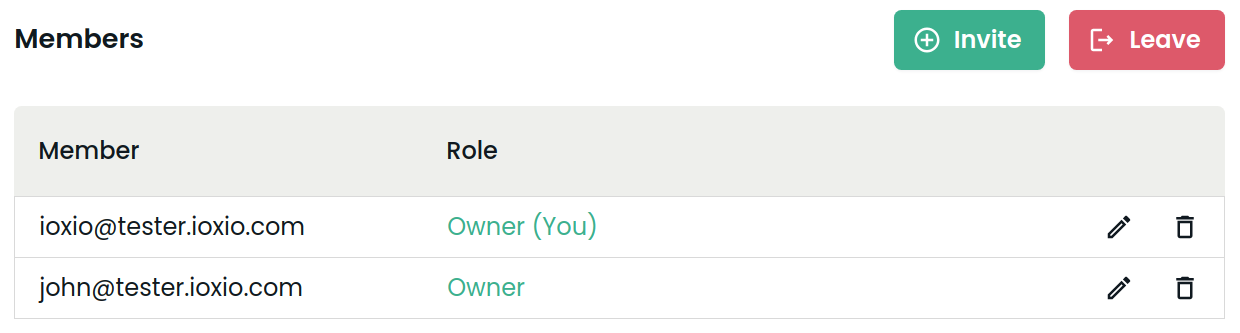
On this page